(IMPORTANT NOTE: This method is no longer used. If you have an Internet connection, read this guide for the latest instructions on how to register your software)
Once you have downloaded your SSW software you will need to send us your Unlock ID. Please note the Unlock ID is specific to the machine you install the software on. Please send us an Unlock ID generated from the machine that the SSW software is intended to be used on. We do not permit additional Registration Keys to be sent to facilitate the re-use of our software among multiple machines. Please consider the enterprise site license should you require multiple installations.
For SSW software NOT requiring .NET Framework (e.g. Upsizing PRO!) you can find your Unlock ID by doing the following:
1) Run your SSW software.
2) Click ""Register Now"" in the SSW Registration Wizard. If the SSW Registration Wizard does not appear then click the "About" button on the main menu and Click the "Register Now" button.
4) Enter your name in the "Name" box and click the "Unlock ID" box.
5) Send the Unlock ID number to info@ssw.com.au and we will return to you with your Registration Key shortly.
For SSW software requiring .NET Framework (e.g. Access Reporter) you can find your Unlock ID by doing the following:
1) Run your SSW product.
2) Click ""Register Now"" in the SSW Registration Wizard. If the SSW Registration Wizard does not appear then go to Help -> About in the product and click "Register Now".
3) Copy the Unlock ID located at the bottom left-hand corner of the Registration Wizard (see figure below).
4) Send this Unlock ID to info@ssw.com.au and we will return to you with your registration ID shortly.
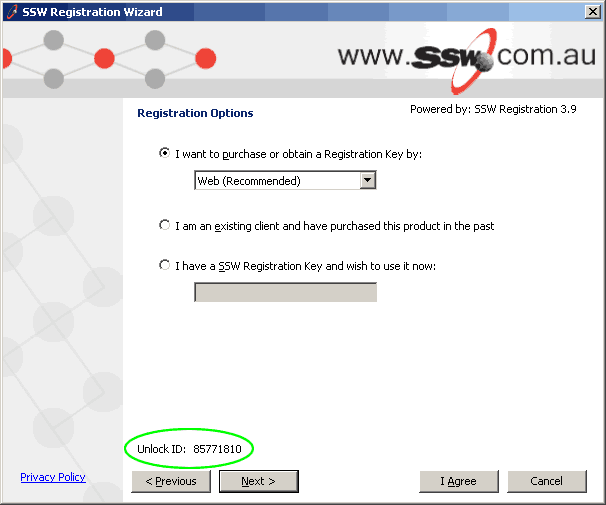
Figure: Where to find your ""Unlock ID""
How to Register your product with the registration key provided
For SSW software NOT requiring .NET Framework (e.g. Upsizing PRO!) you can register your product by following these instructions:
1) Run the product
2) Click the ""Register"" button.
3) Enter your Name in the ""Name"" box and press [TAB].
4) Press [TAB] again.
5) Enter the Registration Key given to you by SSW.
6) Click the ""Accept"" button to Register.
For SSW software requiring .NET Framework (e.g. Access Reporter) you can register your product by doing the following:
1) Run the product
2) Click "Register Now". If the SSW Registration Wizard does not show then go to Help -> About in the product and click the "Register Now" button.
3) Click "I have a SSW Registration Key and wish to use it now:" radio button and enter the Registration Key given to you by SSW in the text field and click "Next >" (see figure below).
4) Click OK to confirm your registration.
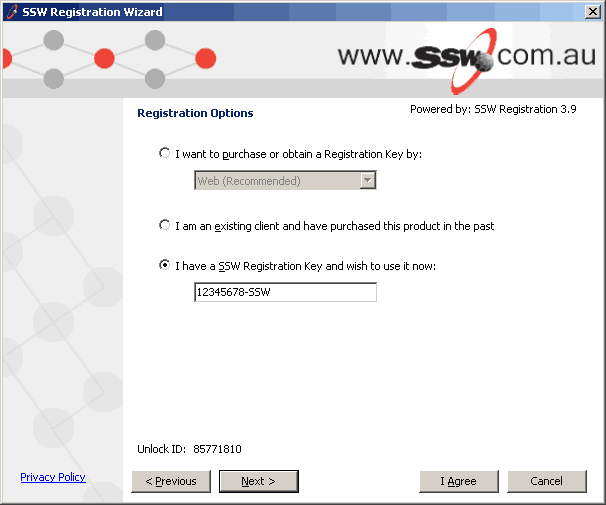
Figure: Entering the Registration Key given to you by SSW
